Archive for category Workflow
Lazy Day
While my family is out skiing I am sitting in my office having a very lazy day. Not in the way you would think though. I am, actually, getting things done. In fact I am just about to tick something off my to-do list. Never mind that the to do list is labeled, “To Do Friday” and that today is Saturday and that the Friday it referred to was not yesterday. Never mind that. I am about to cross off the item that says “find/add population data.”
It wasn’t just any population data I had to find. The group I am working with really wants to determine the spatial and numerical patterns in housing units versus full-time housing units because it is widely known that our study area has a lot of seasonal housing units that may skew the results of our onsite septic system study.
After looking into several potential datasets, including the tax assessor land use codes, I set upon extracting the subset of census data that deals with this (“vacant housing units: seasonal, recreational, and occasional use” for those who want to know.) Although this data is outdated by 10 years and is summarized by block it is probably the best we are going to be able to get for this parameter.
I was quite surprised to see that at least one block in our study area is 100% seasonal housing units, though on closer examination I see that this is due to a block that is mostly national park and has a grand total of 2 housing units, both of which are seasonal.
Now for the lazy part. I downloaded the data and did a couple of selections and exports with it to get it the way I wanted it. The file names? Export_Output, Export_Output_2, and Export_Output_3. The map? Your typical fruits and vegetables color scheme. My future self will get annoyed at the file naming and freggie evocation but my current self smiles as she crosses the item off the list.
Using Screenshots for Rough Maps
I was thinking today that I needed a new method of sending quick maps to clients. As I’m going about a project I’ll be discussing certain bits with clients and colleagues and inevitably it seems like it would be easier if they could simply look at my data. The best thing to do in this situation is to use screen-sharing but many of my conversations are via email while we discuss things in between meetings (well, okay, while they are in meetings – I usually sit on my rear all day actually working 
So the logical thing to do, and that which I have always done, is to make a quick layout in ArcMap, stick the legend on there and export it to attach to an email. This bothers me because the maps are terrible looking given their draft form, and they take too long to make. When something takes a while and is terrible looking it seems like there must be a better way.
Today I thought of it. It seems obvious now, but why not simply send a screenshot to the client or colleague? That way you don’t have to fool with a legend in layout view because the table of contents is right there. The other great positive about this is that it is automatically known to be a draft, in-progress work due to the fact that they are looking at a screenshot. I don’t have to caveat the bad-looking map as a “rough map” or a “very draft map.” This way the recipient of the thing can focus on the question being asked instead of the presentation of the data.
Today I did this twice. Once for a map of an area near Bremerton, WA showing a proposed regulatory area and the old zoning:

And the other time for some quick examples of what some data looked like after I converted it from a table of lat/longs:
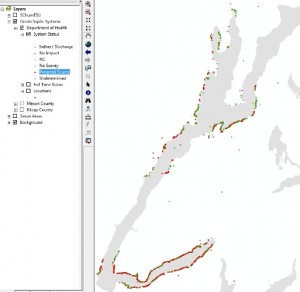
So that’s it. I think from now on all my quick-maps will be screenshots.
Organizing Your Files
If you use a computer to do your work, um, yeah, that’s you…then you need to know how to organize your files appropriately. I was recently at another person’s computer doing some GIS work for them and their files needed some help! The first step is to come up with a basic structure that works for you.
The file structure I use goes like this: I have a Projects folder with sub-folders named for each client. I am fortunate in that almost all of my clients are repeat clients so in each of those I have another sub-folder with the name of the project for that client. Within that are the following folders: Projects (mostly .prj files), Data, Invoices, Maps, Contract, Reports, Maps, Research, Documentation, Presentations. Those are the basic ones though not all projects use all the folders and some have other folders like: Metadata, StatementOfWork, Extensions, Exports, MeetingNotes, TimeLog (I don’t use this much anymore as most of my projects are now value-based fees), TempGISFiles, Code, Styles.
I also have a SharedData folder that has sub-folders named for the type of data (not the originating agency) that’s in it. This folder is separate from the Project folder and contains data that are going to or could be used for many projects. So, for example, there’s a Parcels folder with parcels from many counties for which I regularly do work. If I had named the folder for the county it wouldn’t be as intuitive to me.
Your system may differ, and it may differ a lot. But the point is to have a system in the first place. It won’t be perfect and there is no point forcing a system on your employees either, unless it is for shared resources. However, having a system in place does make things very easy as the number of your projects increases. I’m able, for example, to move entire projects elsewhere for archiving after they are a few years old, with ease.
The Forest AND the Trees
Posted by Gretchen in Best Practices, Workflow on November 8, 2010
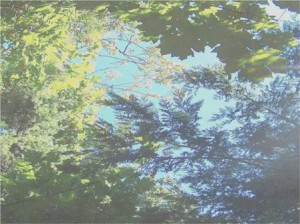
(This picture was taken on a rare sunny day in Poulsbo, WA, many years ago.)
“You can’t see the forest for the trees” is a common refrain when someone is paying too much attention to detail and not enough on the big picture. A cartographer who spends 90% of project time on such things as which orange-brown hue to use, which font to use in the legend, and deciding whether to use mixed case or upper-case for labels, will soon run out of time for what is just as important: the gestalt of the map. Without a unified presentation, a map product may not hold a readers attention long enough for those details to be fully appreciated or even understood.
A cartographer who spends 90% of project time on the big picture such as the visual hierarchy, choosing unified colors, and element placement also risks something: that there will not be time left to ensure the accuracy and readability of the information in the map. After all, a map that looks great at first-glance but contains inaccuracies, confusing labeling, or other such detail-problems will be useless.
These, then, are the two dangers: spending too much time examining the trees OR spending too much time thinking about the forest’s overall visual impact. How much time we spend on each of the two elements is going to depend on the cartographer’s level of experience. If the cartographer is well skilled in map details but not in big-picture elements then this cartographer is able to spend less time on the details and more on the overall picture. The opposite is also true. However, I would posit that many cartographers who are skilled in one area and not the other spend an inordinate amount of time on the portion that they are already skilled at and less on what they are not. In other words, we tend to get better at what we are good at and do not increase our skill in what we are not so good at. You shouldn’t have to spend a lot of time with the parts of map-design that you are skilled at, leaving you more time to focus on those aspects that do not come as easily to you.
A typical work-flow, using the forest and trees analogy, goes back and forth between the two aspects of map-making. It might look like this:
10% – Forest
30% – Trees
20% – Forest
30% – Trees
10% – Forest
In this example I’ve split the time up to be 60% detail work and 40% big-picture work. In my mapping projects I probably spend too much time on the big-picture items and not enough time on the detail work. (Please note that for analytical GIS projects I use an entirely different approach – often focusing first on details before circling back to the big-picture.)
Readers: how much time do you typically spend on big-picture versus detail work?
Stuck Before You Start
Posted by Gretchen in Inspiration, Workflow on June 26, 2010
Top Five Cartography Workflow Options
Professional cartographers tend to use multiple software products during the course of a map-build. They’ll start with a GIS product — usually ArcMap — and use one or two design software tools to finish labeling, rendering, and producing complex hillshade effects.
According to a recent thread on CartoTalk here are the most used cartography production methods:
- ArcMap
- ArcMap > pdf > Inkscape
- ArcMap > Illustrator > MAPublisher
- ArcMap > Photoshop
- Global Mapper / Manifold > FreeHand
What workflow do you use?






Recent Comments